Hi all. Hope you are all good. Today I bring my After Effects Round Trip Workflow.
I bought a few months ago the new Blackmagic Pocket Cinema Camera 4K.

I have been playing a little bit with it. (You can see more frame grabs in my instagram)
I mainly decided to buy this camera because it records in RAW giving me a high dynamic range. I wanted to be able to work with HDR images while time ago.
But recording in RAW brings new problems as I already had a stablished workflow. Before, I used to record in 8 bits, edit in Premiere Pro and make any kind of composite in After Effects. But with the RAW format this worflow gets tricky. I would like to do all kind of composites and editions and be able to do the color grading after them without losing any bits depth.
Before the black magic pocket recorded RAW in “.DNG” format. The files size were really big but Premiere Pro and After Effects can work with it. With the latest update on the bpcc4k, it records in a new file format called “.BRAW”. I found this file format really good as it reduces pretty much the RAW file size. But the new problem: Premiere Pro and After Effects don’t support natively this format.
Besides, with the camera I got the Davinci Resolve Studio version. I were testing it and I found it is a really good editor (I’m in love with it now).
So I decided to switch Premiere Pro to Davinci Resolve. But now the problem resides how to do the image composites in After Effects and edit in Resolve. I know, the easiest solution is to use the new tab called “Fusion” in Resolve. This is a node base compositing program inside Resolve. I think that would be the best solution, but it is a different software so you have to learn it. So meanwhile, if you want to still using After Effects here it goes my workflow.
Before I used the dynamic link between Premiere Pro and After Effects. Using that, as Fusion in Resolve too, let you do your composites and have them in your cut without rendering them, so if you have to tweak anything in the composition, you have it updated in the cut. As we will use now Resolve and After Effects, there is no link option, so we will need to render the composite to bring it back to our cut. But let’s start from the beggining of the process as before we have another problem I commented before, the format “.BRAW” is not supported in After Effects.
We create a new project in Davinci Resolve. And under the Project Settings, Color Management we change the settings as in the following image.

We will be using ACES. If you don’t know what is that and want to know more visit the official web page: ACES
Once we have the previous settings we can start editing our cut. Once we have a clip we want to edit in After Effects we jump to the “Delivery” tab (as we will need to render it to be able to use it in AE, remember BRAW can not be used in AE).
For exporting the clip we need to change the project settings again.
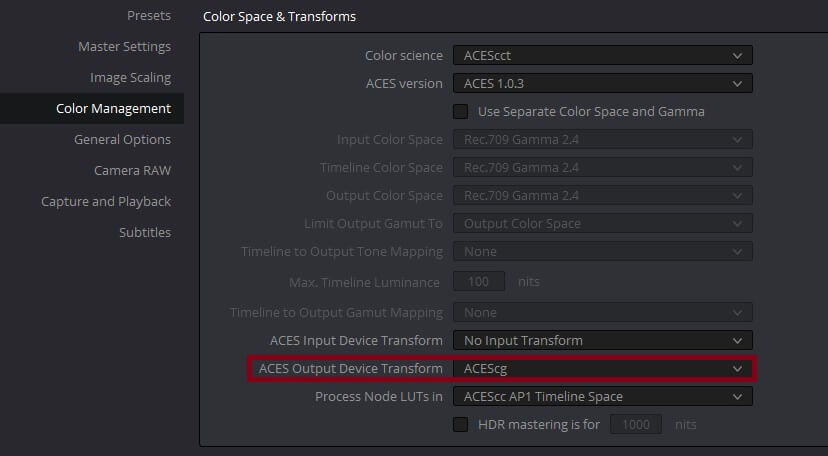
This time as output we choose ACEScg, as we don’t want to export the clip in Rec.709 (if not we will lose all the RAW magic)
We will export the clip in “.EXR” format. EXR is a high dynamic-range (HDR) image file format (as any other RAW format). If you want to know more about it and download on your computer yo can do it here openEXR

Ideally, we will choose codec “no compression”. The problem with this is that the file size are really big.
Once we have exported the clip, we can change our settings in Resolve back to Rec.709
Now After Effects time.
We create a new composition in AE, and under project setting, we change the color settings

And we change how to interpret our footage too and we check preserve RGB


We have setted up our AE project to use our HDR images correctly. But now we need to tell AE how to interpret our ACEScg footage. For that we will use OpenColorIO. You can download the AE plugin here OpenColorIO AE
We create an adjustement layer (this one will be ALWAYS our top layer). And we apply OpenColorIO on it with the following settings

That indicates that our input image is ACEScg and we want to see it as Rec.709
If we need to add any other clip, image or whatever that is not HDR or ACEScg we will need to create an OpenColorIO on that layer to convert it from Rec.709 to ACEScg.

We do our magic in AE, and when we are done and we want to export the clip back to our edit we need to render it in AE. But first we diable our top Adjustment Layer (the one with OpenColorIO) as we want to export the image as ACEScg again and not Rec.709
In the Output Module Settings we set everything to export “.EXR” correctly.


Back again in Resolve. We import our new clip. We right click on it, “ACES Input Transform” and we choose “ACEScg”. That way Resolve knows that our clip is ACEScg.

And finally we have our HDR clip in Resolve, comped and with no data loss ready for our color grading.
The biggest problem of this method is the file sizes. As we need to convert the “.BRAW” format first to “.EXR” to be ready for AE. Then again render our composition in “.EXR” to bring it back to Resolve. I did some tests to compare file sizes using 4K footage and using different EXR codecs. All the following sizes are just ONE FRAME!
Converting our “.BRAW” plate to “.EXR”
EXR no compression: 47.4 MB
EXR ZIP: 25.8 MB
EXR PIZ: 23.8 MB
EXR DWAB compression: 6.49 MB
EXR DWAB compression HD: 2.10MB
Rendering our Compositing in AE
EXR no compression: 47.4 MB
EXR DWAB compression (from EXR no compression): 6.83 MB
EXR DWAB compression (from EXR DWAB): 5.01 MB
Using the Dreamworks compression you get the smallest file size, that is because it is not a loseless format.
My recommendation on which format to use depends on the project and the budget you have.
Hope you enjoy this post. And if you like it, disagree with something or have any other idea, please leave a comment!




